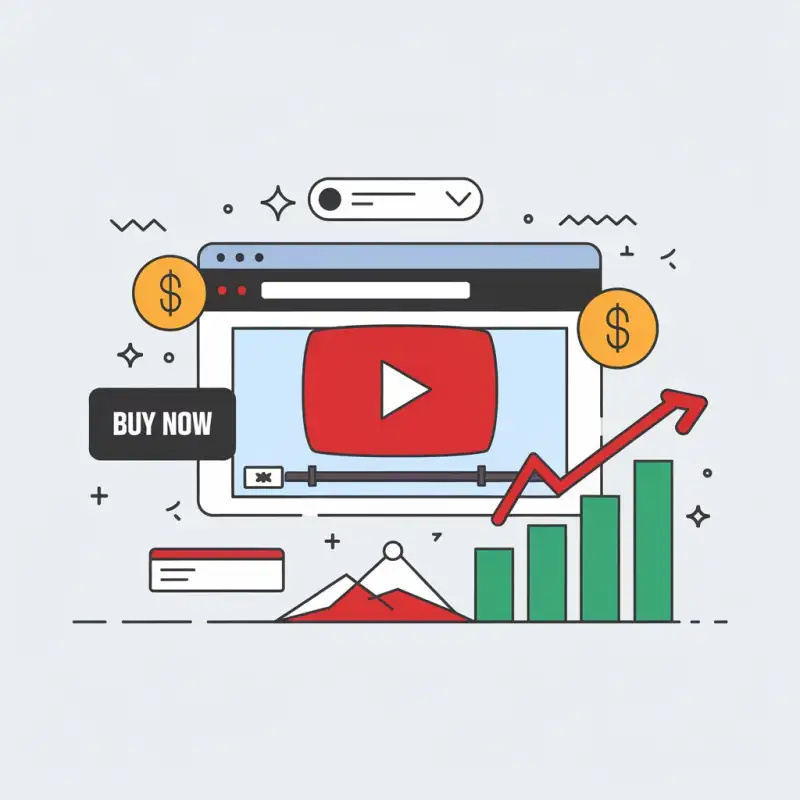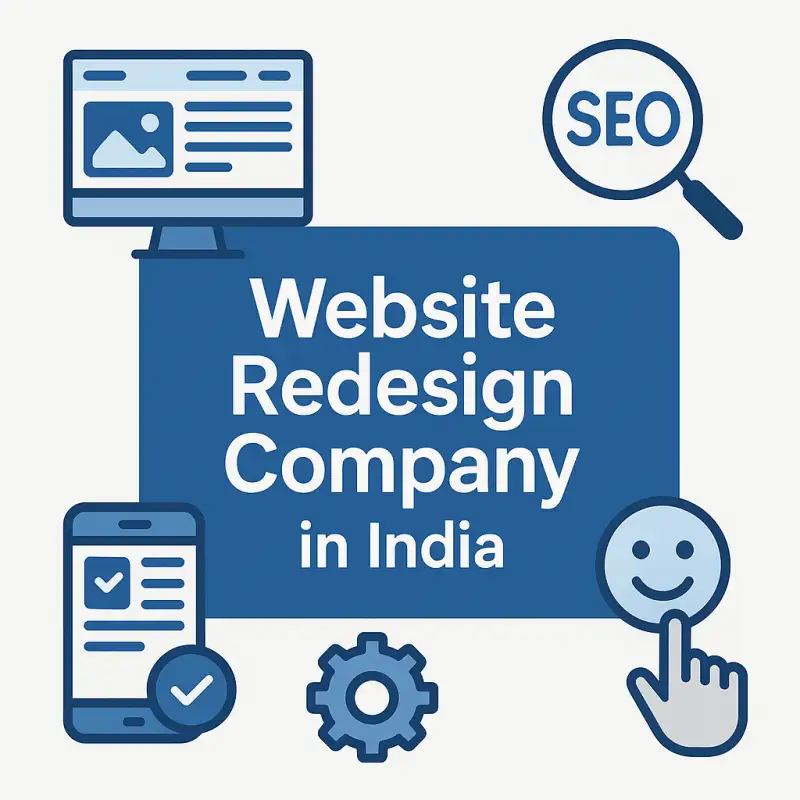How to Check Bounce Rate in Google Analytics: A Step-by-Step Guide - NSK MultiServices
Understanding your website’s bounce rate is crucial for assessing user engagement and the effectiveness of your web pages. Google Analytics provides valuable insights into bounce rates, allowing you to make data-driven decisions to improve your website’s performance. In this step-by-step guide, we’ll walk you through the process of checking bounce rate in Google Analytics and interpreting the data to enhance your online presence.
Related Articles
- Interpreting Bounce Rate: Understanding High vs. Low Bounce Rates
- How to Improve Bounce Rate: Strategies for a Stickier Website
- Blog Content Creator Job Description
- What is local SEO in Digital Marketing?
- How can Google Ads help you advance your Business Goals?
Step 1: Access Google Analytics
- Sign In: Go to the Google Analytics website (https://analytics.google.com) and sign in with your Google account.
- Select Your Property: If you have multiple websites or properties, select the one you want to analyze.
Step 2: Navigate to the Bounce Rate Metric
- View Reports: In the left-hand sidebar, click on “Reports.”
- Choose the Right View: If you have multiple views set up for your property, select the view you want to analyze from the dropdown menu in the upper left corner.
- Select Audience: Under “Reports,” click on “Audience.”
- Explore Overview: In the “Audience” section, click on “Overview.”
Step 3: Analyze Bounce Rate
- Bounce Rate Metric: Once you are on the “Audience Overview” page, you will see various metrics, including the “Bounce Rate” metric. The bounce rate is expressed as a percentage and represents the proportion of visitors who landed on a page and left without interacting further.
- Date Range: To analyze bounce rate data for a specific period, you can adjust the date range by clicking on the date range selector in the top-right corner of the page.
Step 4: Segment and Filter Data (Optional)
- Segment Data: Google Analytics allows you to segment your data based on various criteria, such as traffic source, location, or device. Click on the “All Users” dropdown to explore different segments.
- Apply Filters: You can also apply filters to analyze bounce rates for specific pages or sections of your website. Click on “Add a Segment” to apply filters.
Step 5: Interpret the Data
- Assess Bounce Rate: Look at the bounce rate percentage. A high bounce rate may indicate that visitors are not engaging with your website as desired. It’s crucial to consider the context and goals of specific pages.
- Page-Level Analysis: To assess bounce rates for individual pages, navigate to “Behavior” > “Site Content” > “All Pages.” Here, you can see the bounce rates for each page on your website.
Step 6: Act on the Insights
- Identify Issues: Use the bounce rate data to identify pages with high bounce rates. Look for patterns, such as specific traffic sources or devices that contribute to high bounce rates.
- Optimize Content: Improve the quality and relevance of content on high-bounce-rate pages. Ensure that pages have clear calls to action (CTAs) and an engaging user experience.
- Test and Iterate: Implement changes and monitor how they impact bounce rates over time. A/B testing can help determine which optimizations are most effective.
Conclusion
Checking bounce rate in Google Analytics is a fundamental step in evaluating user engagement and website performance. By regularly monitoring and analyzing this metric, you can make informed decisions to enhance your website’s content, design, and user experience, ultimately increasing visitor engagement and achieving your online goals. Remember that bounce rate is just one of many metrics available in Google Analytics, so consider it alongside other data points to gain a comprehensive understanding of your website’s performance.
About
Nandeshwar
Nandeshwar is a versatile professional skilled in digital marketing and App/Web development. With 5 years of experience and a Diploma in Computer Engineering, they excel in crafting effective marketing strategies and building dynamic websites. Specializing in content marketing, they drive results for clients while creating visually stunning websites using WordPress, Laravel, PHP and Flutter. Beyond work, they stay updated on industry trends and enjoy sharing insights.