
Smart IT Solutions
Built for Your Business
From powerful web and mobile apps to effective digital marketing, NSK Multiservices helps you grow online with end-to-end solutions — all tailored to your goals.
About Us
Your Trusted Technology Partner
We help businesses transform through technology with our innovative software solutions.
Our Mission
To empower businesses with innovative software solutions that drive growth and efficiency.
Our Vision
To be the leading software management platform for businesses across India and South Asia.
Company Highlights
Core Values
-
Innovation
-
Excellence
-
Integrity
Why Choose Us
What Sets Us Apart
We combine technical expertise with industry knowledge to deliver exceptional solutions.
Expert Team
Our team consists of experienced developers, designers, and support specialists with deep industry knowledge.
-
✓Certified professionals
-
✓Continuous training
-
✓Specialized knowledge
Cost-Effective Solutions
We provide high-quality solutions at competitive prices, ensuring excellent return on investment.
-
✓Transparent pricing
-
✓Flexible payment options
-
✓No hidden charges
24/7 Support
Our dedicated support team is available around the clock to assist you with any issues or questions.
-
✓Multiple support channels
-
✓Quick response time
-
✓Dedicated account managers
Comprehensive IT Solutions
We offer a wide range of services to meet all your technology needs.
Web Development
Custom websites and web applications built with the latest technologies to meet your business needs.
Mobile App Development
Native and cross-platform mobile applications for iOS and Android that deliver exceptional user experiences.
Digital Marketing
SEO, social media marketing, content strategy, and PPC campaigns to boost your online presence.
IT Support
24/7 technical support and maintenance services to keep your systems running smoothly.
Featured Software Solutions
Explore our range of innovative ready to deploy software products designed for Indian businesses.
Bharat CRM
A comprehensive customer relationship management system designed for Indian businesses.

LaraForum - Modern Laravel Script for Multipurpose Forum Websites
LaraForum - Modern Laravel Script for Multipurpose Forum Websites

PinLocator - Pincode Directory Website with Admin Panel
PinLocator is a powerful, ready-to-launch Pincode Directory Website solution designed for businesses, developers, and entrepreneurs who want to create a local search platform.
Our Technology Stack
We use the latest technologies to build robust, scalable, and secure solutions.
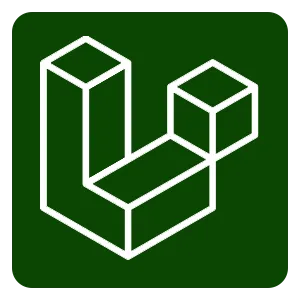

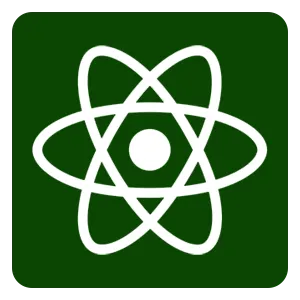
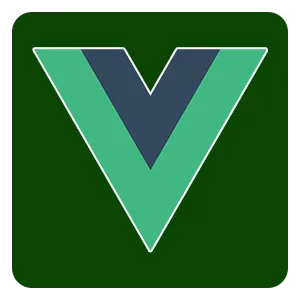
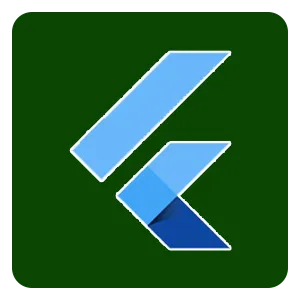
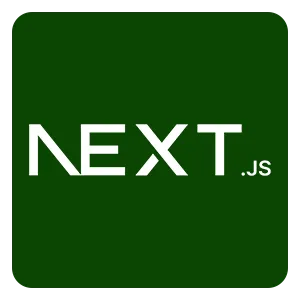
Our Recent Projects
Take a look at some of our successful implementations across various industries.

E-commerce Platform
A comprehensive e-commerce solution for a leading retail chain with inventory management, payment gateway integration, and customer analytics.

Healthcare Management System
A secure and compliant healthcare management system for a multi-specialty hospital chain with patient records, appointment scheduling, and billing.

Fintech Mobile App
A secure mobile banking application with real-time transaction processing, biometric authentication, and personalized financial insights.
What Our Clients Say
Don't just take our word for it. Here's what our clients have to say about our services.
"NSK App has revolutionized how we manage our software licenses. The platform is intuitive and the support team is always responsive."
Rajesh Kumar
CTO, TechSolutions India
"The documentation portal has made it easy for our customers to find answers to their questions. This has significantly reduced our support tickets."
Sarah Johnson
Product Manager, GlobalTech
"Working with NSK App has been a game-changer for our business. Their team understood our requirements perfectly and delivered a solution that exceeded our expectations."
David Chen
CEO, Innovate Solutions
Frequently Asked Questions
Get answers to common questions about our web and mobile app development, and digital marketing services.
We specialize in developing a wide range of custom web and mobile applications, including enterprise solutions, e-commerce platforms, customer engagement apps, SaaS products, progressive web apps, and native mobile applications for iOS and Android.
Our comprehensive digital marketing services include app store optimization, targeted social media marketing, content marketing, search engine optimization, paid advertising campaigns, and analytics tracking to ensure maximum visibility and user acquisition for your mobile and web applications.
We follow an agile development methodology with transparent communication. Our typical project timeline involves initial consultation, requirement analysis, design sprint, development phases, rigorous testing, and post-launch support. Depending on project complexity, timelines can range from 6-16 weeks for complete development and deployment.
Have More Questions?
Our expert team is ready to provide detailed insights and help you kickstart your digital transformation journey.
Request ConsultationLatest Insights
Stay updated with our latest articles, guides, and industry insights.

How to Check If Someone Is Trying to Scam You?
Communicating with others residing anywhere across the globe in the modern digital era is possible because of advanced communication resources and internet connectivity. While the possibility of staying in touch with each other has brought convenience and
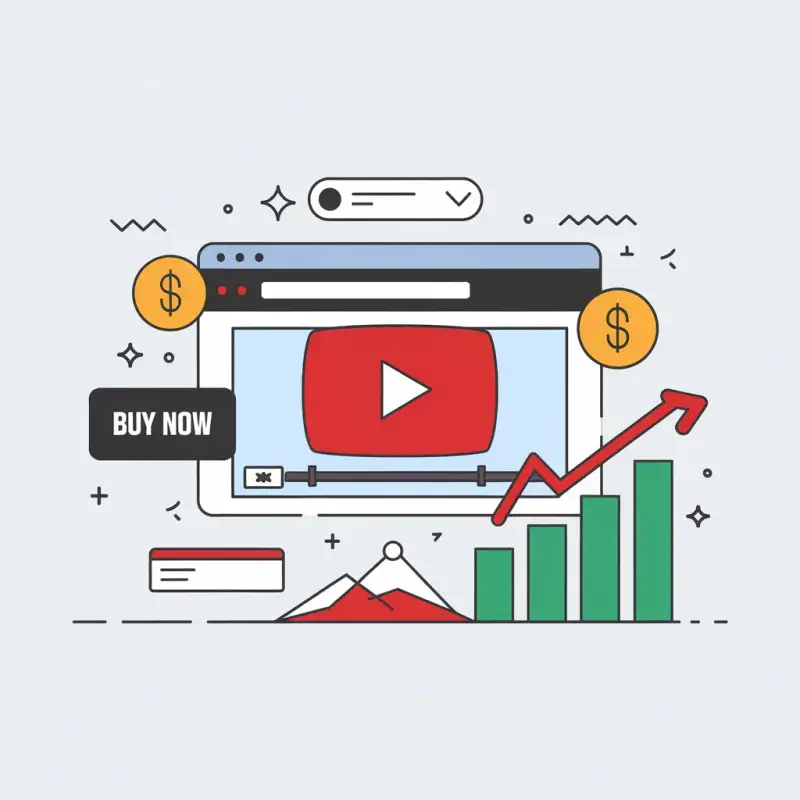
How to Embed YouTube Videos in Your Website Without Promoting Others — Maximize Sales & Revenue
Embedding YouTube videos on your website is a powerful way to boost engagement, convey information visually, and drive sales. However, improper embedding can lead to distractions—like viewers seeing unrelated videos or competitors' content at the end—whic
What is Retail Media and Why It is Important? - NSK MultiServices
What is Retail Media and Why It is Important? - NSK MultiServices