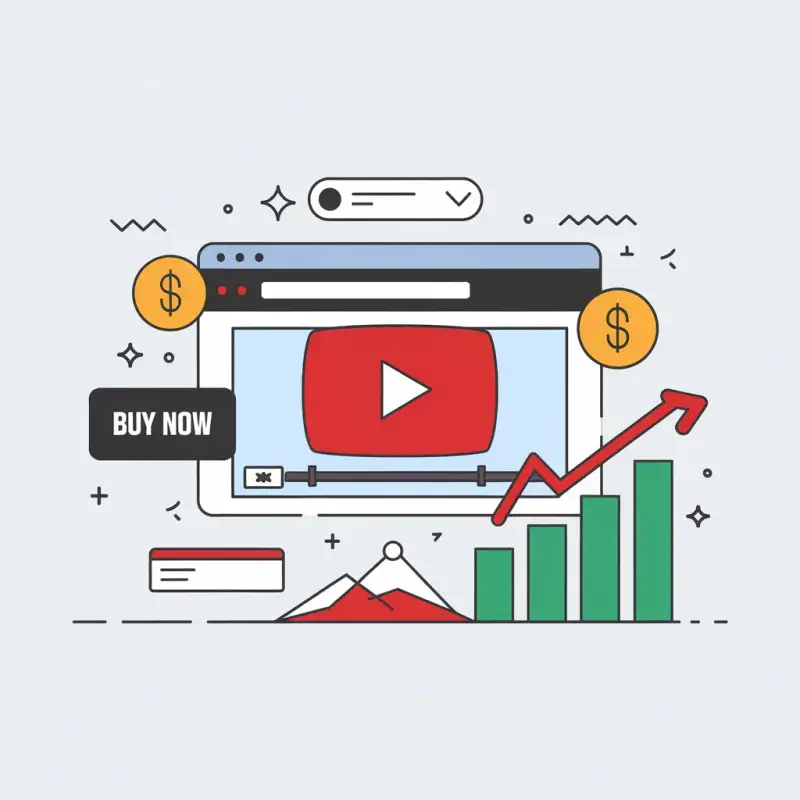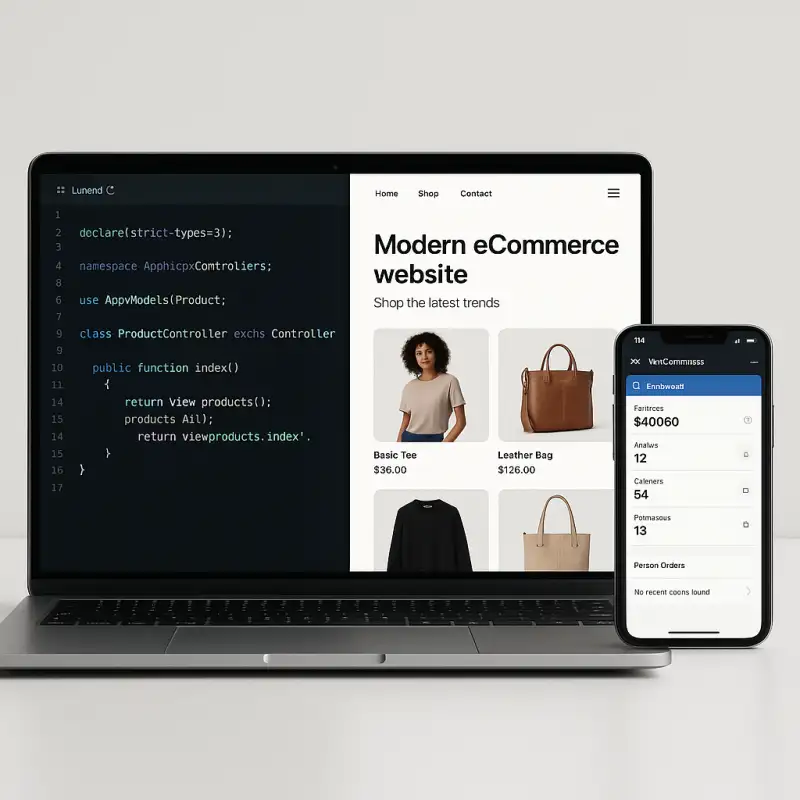How to optimize Wordpress Database? - NSK MultiServices
How to optimize WordPress Database?
Is your WordPress website feeling sluggish? It might be time for a database tune-up. Optimizing your WordPress database is a crucial step in ensuring your site runs smoothly and efficiently. Follow these steps to breathe new life into your website.
Your WordPress website’s database is the powerhouse behind your content, storing everything from posts and pages to user information and settings. Over time, this database can become cluttered with unnecessary data, slowing down your website’s performance. To keep your WordPress site running smoothly, it’s essential to optimize your database regularly. In this comprehensive guide, we’ll walk you through the steps to optimize your WordPress database effectively.
Why Optimize Your WordPress Database?
Optimizing your WordPress database offers several important benefits:
- Improved Website Speed: A leaner database loads faster, enhancing the user experience and potentially improving your search engine rankings.
- Reduced Server Load: A well-optimized database consumes fewer server resources, reducing hosting costs and potential downtime.
- Enhanced Security: Removing unused or outdated data can help safeguard your website against security vulnerabilities.
- Easier Website Management: An organized database makes it easier to manage your content and site settings.
Steps to Optimize Your WordPress Database
Let’s dive into the steps you can take to optimize your WordPress database:
1. Backup Your Website
Before making any changes to your database, it’s crucial to create a complete backup of your website. This ensures that you can restore your site to its previous state if anything goes wrong during the optimization process. You can use backup plugins like UpdraftPlus or your hosting provider’s backup tools.
2. Delete Unused Plugins and Themes
Inactive plugins and themes can still leave behind unnecessary data in your database. Go to your WordPress dashboard, navigate to “Plugins” and “Themes,” and delete any that you no longer use or need.
3. Remove Spam Comments
Spam comments can accumulate quickly and clutter your database. Use the built-in spam filter or a spam protection plugin to prevent spam comments from appearing on your site. Then, delete existing spam comments by going to “Comments” and using the “Empty Spam” button.
4. Clean Up Post Revisions
WordPress automatically saves revisions of your posts and pages. While this is useful for editing, it can lead to a bloated database. You can limit the number of revisions or use a plugin like “WP Revisions Control” to clean up old revisions.
5. Optimize Database Tables
WordPress stores data in tables within your database. These tables can become fragmented over time. You can optimize them by running SQL queries or using a plugin like “WP-Optimize” or “WP-Sweep.” These plugins will clean up your database by removing unnecessary data and optimizing table structures.
6. Delete Transient Data
Transient data is temporary information stored in your database by plugins and themes. While it’s meant to be temporary, sometimes it can accumulate. Use a plugin like “Transient Cleaner” to remove expired transients.
7. Clean Up Media Files
Unused media files can also take up space in your database. Go through your media library and delete any files that you no longer use. Additionally, consider optimizing images to reduce their file sizes.
8. Review and Optimize Plugins
Some plugins create additional database tables, which may not always be cleaned up when you deactivate or delete the plugin. Check your database for tables associated with deactivated plugins and remove them if they are no longer needed.
9. Regularly Update WordPress and Plugins
Keeping WordPress and your plugins up to date is not only important for security but also for performance. Developers often release updates that include optimizations and improvements.
10. Monitor and Schedule Regular Optimizations
Optimizing your WordPress database should be an ongoing process. Schedule regular database cleanups to prevent clutter from building up over time. Plugins like “WP-Optimize” allow you to set automatic cleanup schedules.
11. Defragmenting Tables: Organizing Your Data Efficiently
Just like a cluttered desk, a fragmented database can slow things down. Use a trusted plugin to defragment your tables, optimizing data storage and retrieval. This small adjustment can make a world of difference in your site’s speed.
12. Indexing for Speed: Streamlining Data Retrieval
Indexing is like a well-organized library catalog. It allows the database to locate and retrieve information faster. Ensure that your database tables are appropriately indexed for optimal performance.
13. Minimize External HTTP Requests: Enhancing Load Time
External HTTP requests can be a major bottleneck for website speed. Minimize these requests by reducing the number of external resources or using asynchronous loading techniques. This will result in faster load times and improved user experience.
14. Caching: Storing Frequently Accessed Data
Implement a caching mechanism to store frequently accessed data, reducing the need for the server to fetch it repeatedly. This can dramatically improve page load times and enhance overall performance.
Related Articles
- How to increase website speed – WordPress
- Privacy Policy
- Importance of SEO for small businesses
- Can Any Inbound Linking Hurt My Ranking?
- How to Improve Bounce Rate: Strategies for a Stickier Website
Conclusion
Optimizing your WordPress database is essential for maintaining a fast, efficient, and secure website. By following the steps outlined in this guide and incorporating regular maintenance into your website management routine, you can ensure that your WordPress site continues to perform at its best. A well-optimized database not only benefits your visitors but also contributes to your site’s overall success.
About
Nandeshwar
Nandeshwar is a versatile professional skilled in digital marketing and App/Web development. With 5 years of experience and a Diploma in Computer Engineering, they excel in crafting effective marketing strategies and building dynamic websites. Specializing in content marketing, they drive results for clients while creating visually stunning websites using WordPress, Laravel, PHP and Flutter. Beyond work, they stay updated on industry trends and enjoy sharing insights.