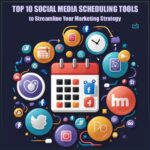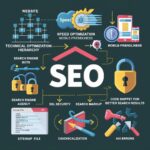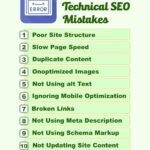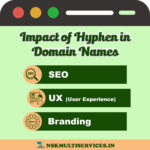How do I correct my location on Google Maps?
Google Maps is an invaluable tool for navigating our modern world. Whether you’re exploring a new city, finding the fastest route to work, or looking for that hidden gem of a restaurant, Google Maps has your back. However, what happens when your location on Google Maps is incorrect? Fear not, for we have the solutions to help you rectify this issue swiftly and effortlessly.
Why Is My Location on Google Maps Wrong?
Before we dive into the solutions, it’s crucial to understand why your location on Google Maps might be incorrect. There are several reasons for this discrepancy:
- GPS Accuracy: Sometimes, GPS signals can be inaccurate due to interference from tall buildings, bad weather, or your device’s hardware limitations.
- Wrongly Reported Data: Google Maps relies on user-generated data. If someone has reported an incorrect location for your address, it can affect your map accuracy.
- Incomplete Information: Incomplete or vague address details can confuse Google Maps and lead to location errors.
Checking Your Location
The first step is to confirm whether your location is indeed incorrect on Google Maps. Here’s how to do it:
- Open the Google Maps app on your mobile device or visit the website on your computer.
- Type your address into the search bar and hit enter.
- Check the map and see if the location marker matches your actual location. You can also look at the address details displayed on the left side.
How to Correct Your Location
If you’ve verified that your location is indeed wrong on Google Maps, it’s time to take action. Here are the steps to correct it:
1. Edit Your Location on Google Maps
- Click on the location marker on the map.
- Scroll down and select “Suggest an edit.”
- Correct the location by dragging the marker to the right spot or by editing the address details.
- Explain the reason for the edit.
- Submit the correction.
2. Use the ‘Send Feedback’ Feature
- Click the menu icon (three horizontal lines) in the top-left corner.
- Scroll down and select “Send Feedback.”
- Choose “Wrong information on the map.”
- Follow the prompts to report the incorrect location.
3. Contact Google Support
- If your correction isn’t reflected on Google Maps after some time, you can contact Google Support for assistance.
Tips for Accurate Location Reporting
To ensure that your location is accurate on Google Maps and to help others in a similar situation, consider these tips:
- Provide precise address details, including street names, building numbers, and any relevant landmarks.
- If you’re a business owner, claim your business on Google My Business and verify your location details.
- Encourage your neighbors to verify and correct their locations if necessary, as this can improve map accuracy for your entire area.
Conclusion
Google Maps is a powerful tool, but occasional inaccuracies can occur. By following the steps outlined here, you can correct your location and contribute to the overall accuracy of Google Maps for yourself and others.
Remember, the accuracy of your location on Google Maps isn’t just about convenience; it can also impact businesses, emergency services, and local communities. Take a moment to ensure your location is correct, and you’ll continue to enjoy the benefits of this incredible mapping tool.